به زبان فارسی
PICTORY
LATEST MUSIC
SEARCH
Word Processing Tips for Blogging
by LalehGillani
24-Mar-2009
While Farsi is our mother tongue, English remains to be the dominant language of the internet. As a result, Iranian bloggers often mix Farsi and English to express themselves better. A large number of bloggers even resort to writing Farsi words using the Latin alphabet. This newest trend is often called Pinglish (Persian-English). Personally, I find Pinglish hard to read and annoying. Most of the time, I skip text written in Pinglish altogether.
Mixing English and Farsi sentences or paragraphs is the preferred approach because the beauty and power of both languages are preserved. However, most available on-line text editors produce contents with undesirable formats, resulting in right-justified English text or left-justified Farsi passages. The following tips are designed to remedy some of our word processing woes. Happy blogging!
Pinglish Translator
Friends and family members often send me Pinglish text. At least several times a day, I am confronted with a jumbled mess of A, B, C’s intended to be Farsi. After spending hours of needless head scratching, I have finally resorted to using a translator. You might find it useful too:
//www.syavash.com/portal/pinglish2farsi/conve...
How to Mix English and Farsi Text
When confronted with html text editors incapable of producing the desired formatting, I simply disable the rich-text and resort to using html tags. Consequently, I can mix English and Farsi sentences and paragraphs together while creating the desired format for both sets.
The most useful html tag is the alignment tag with either left or right justification values: <align="left"> or <align="right">
The alignments tags must be added to the beginning of each paragraph as such: <p align="right"> For example, the following two sentences are left and right justified respectively:
Put down the gun, and Pick up the Pen!
هموطن، سلاحت را کناربگزار، دست بر قلم بردار
In order to mix English and Farsi text, please don’t forget the closing html tag for the paragraph:
<p align=”left”> Type text here! </p>
How to Configure Microsoft Word for Farsi
If you already have access to Microsoft Word, there is no need to purchase a separate Farsi word processor. Microsoft Word can be configured for the Farsi language. For a detailed description, please refer to //www.microsoft.com/middleeast/arabicdev/fars....
Here are the necessary steps:
1. Install Farsi Office Language Interface Pack (LIP). This pack is free and may be downloaded from the Microsoft site using the above link.
2. Add Farsi language support for your operating system. Depending on your operating system, the required steps vary. If you are using Windows XP, the following steps are needed:
3. Install Farsi fonts. Varieties of Persian fonts are available on the internet and may be downloaded for free. The above Microsoft link also provides two free Farsi fonts for download.
4. Add a Farsi keyboard. There is no need to purchase a separate physical keyboard for Farsi word processing. You may use your current keyboard by simply installing the Farsi keyboard layout/IME. The keys will be mapped to Farsi alphabet. With a little bit of practice, you will memorize all the keys in no time.
Depending on your operating system, the required steps vary. If you are using Windows XP, the following steps will enable the Farsi keyboard layout:
After configuring Microsoft Word for the Farsi language, please open a new Word document and start typing in English. To switch to Farsi, hold down Shift and Alt key. On the bottom of the document, you will see the language indicator shift to Farsi. If you press Shift and Alt again, the language is toggled back to English.
Displaying Numbers by Context
Microsoft Word has an option to display numbers by context. Consequently, Farsi numbers will be used when you are typing Farsi text and English numbers are displayed in an English passage. To turn on displaying numbers by context, please follow these steps:
| Recently by LalehGillani | Comments | Date |
|---|---|---|
حق حیات، حق آزادی و حق پیگیری خوشبختی | 30 | Jul 28, 2011 |
| Future Belongs to the Fallen | 12 | May 03, 2011 |
منکه ماندن را ندانم یا که رفتن | 7 | May 03, 2011 |
RECENT COMMENTS
IRANIANS OF THE DAY
| Person | About | Day |
|---|---|---|
| نسرین ستوده: زندانی روز | Dec 04 | |
| Saeed Malekpour: Prisoner of the day | Lawyer says death sentence suspended | Dec 03 |
| Majid Tavakoli: Prisoner of the day | Iterview with mother | Dec 02 |
| احسان نراقی: جامعه شناس و نویسنده ۱۳۰۵-۱۳۹۱ | Dec 02 | |
| Nasrin Sotoudeh: Prisoner of the day | 46 days on hunger strike | Dec 01 |
| Nasrin Sotoudeh: Graffiti | In Barcelona | Nov 30 |
| گوهر عشقی: مادر ستار بهشتی | Nov 30 | |
| Abdollah Momeni: Prisoner of the day | Activist denied leave and family visits for 1.5 years | Nov 30 |
| محمد کلالی: یکی از حمله کنندگان به سفارت ایران در برلین | Nov 29 | |
| Habibollah Golparipour: Prisoner of the day | Kurdish Activist on Death Row | Nov 28 |
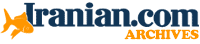


Thank You
by LalehGillani on Thu Mar 26, 2009 09:41 AM PDTI would like to thank everyone for their contributions to this thread. I have updated the original blog using your suggestions and will continue to look for word processing tips and tricks to share with you. Happy blogging…
Persian number case
by Orang Gholikhani on Thu Mar 26, 2009 12:18 AM PDTIf you want having Persian number, there is 2 ways. First one is to change in Windows the "Regional Setting" in this way you have no more latin number.
Second way to have both is to change the number in Word (so Windows stay in Latin and in Word you have Persian number. Here you have a site which describe how to do it : //sartre2.byu.edu/persian/persianword/numbers.htm
Dear Alborz:
by LalehGillani on Wed Mar 25, 2009 11:05 PM PDTYou’re right. The alignment tag is only useful for a block of text. In other words, only a paragraph can be aligned to left, right or center. Embedded Farsi words will mess up the alignment of an English paragraph and vice versa.
If and when I figure this one out, I will let you all know.
Behnevis.com is also another easy to use Pinglish to Farsi...
by alborz on Wed Mar 25, 2009 10:35 PM PDT...converter.
Since you have offered to assist, how does one mix Persian and English text on the same line without having the everything get shifted to Persian?
To illustrate this point...note the format problems with this comment.
Thank you لاله خانم
Microsoft Word
by LalehGillani on Wed Mar 25, 2009 09:41 AM PDTIf you have Microsoft Word, that’s all you need. With a little bit of patience, you can set it up and start blogging both in Farsi and English.
Once you open a new Word document, you can start typing in English. To switch to Farsi, hold down Shift and Alt key. On the bottom of the document, you will see the language indicator shift to Farsi. If you press Shift and Alt again, the language is toggled back to English.
Microsoft site has detailed descriptions that are very useful. Please follow the link in my blog. There is also a layout of the Farsi keyboard. There is no need to purchase a new keyboard or waste your time with Farsi stickers. Print out this layout and have it nearby while you practice typing in Farsi.
Please feel free to send me an email to contact me at any time even long after this blog is old news. I will be glad to help.
Thank you for all this info
by Monda on Wed Mar 25, 2009 08:53 AM PDTI have microsoft but was not aware of all the capabilities it offers. Thanks for your time Laleh jan. Happiest New Year to you.
Thanks a lot ...
by MiNeum71 on Wed Mar 25, 2009 01:48 AM PDT... for these useful informations.
لاله خانم خدا عمرت بده!
Thankful! (not verified)Tue Mar 24, 2009 09:48 PM PDT
خیلی ازتون ممنونم! داشتم دق می کردم. شما خیلی مهربون و سخاوتمند هستید! مرسی دوستم و سال نوی شما هم مبارک باشد!
Dear Friends:
by LalehGillani on Tue Mar 24, 2009 09:46 PM PDTThank you for your kind remarks. Please let me know what happens when you try some of these tips. If something isn’t working, I may be able to help. I have already received a couple of good suggestions via your posted comments and will update the content of the blog to reflect the new information.
In order to mix English and Farsi text, please don’t forget the closing html tag for the paragraph:
<p align=”left”> Type text here! </p>
Happy blogging!
valuable information
by IRANdokht on Tue Mar 24, 2009 08:13 PM PDTMerci Laleh jan
How nice of you to share this information. I'll install the font soon to try it out.
Thanks!
IRANdokht
لاله جان
مسعود از امریکاTue Mar 24, 2009 07:26 PM PDT
خیلی ممنون برای این اطلاعات! مخواستم بهت بگم که یکی از دوستان این وب سایت را برای تایپ فارسی به من معرفی کرد، که من مرتب استفاده می کنم:
//radiozamaaneh.org/tmp/edi/
قربانت!
Laleh jan: thanks a lot; you're a great teacher and very kind
by Shazde Asdola Mirza on Tue Mar 24, 2009 06:26 PM PDTS.A.M (an official Khar Vazir)
Laleh jan, thanks for all the info
by Anahid Hojjati on Tue Mar 24, 2009 01:44 PM PDTDear Laleh, Thanks for all the information you provided. I knew some and some are new for me like your recommendation to use alignment tags to help with right and left justification. If this works for me, that would be great since then as you noted English and Farsi sentences can be mixed while creating the desired format for both sets.
Farsi Keyboard
by LalehGillani on Tue Mar 24, 2009 04:11 PM PDTThank you, Orang, for that tip. My original tip might not have been clear. I will update the blog to reflect the following:
There is no need to purchase a separate physical keyboard for Farsi word processing. You may use your current keyboard by simply installing the Farsi keyboard layout/IME. (Please refer to step 4.) The keys will be mapped to Farsi alphabet. With a little bit of practice, you will memorize all the keys in no time.
OSK tip
by Orang Gholikhani on Tue Mar 24, 2009 01:08 PM PDTIf you dont have a Farsi Keyboard, you could launch osk.exe which is onscreenkeyboard.